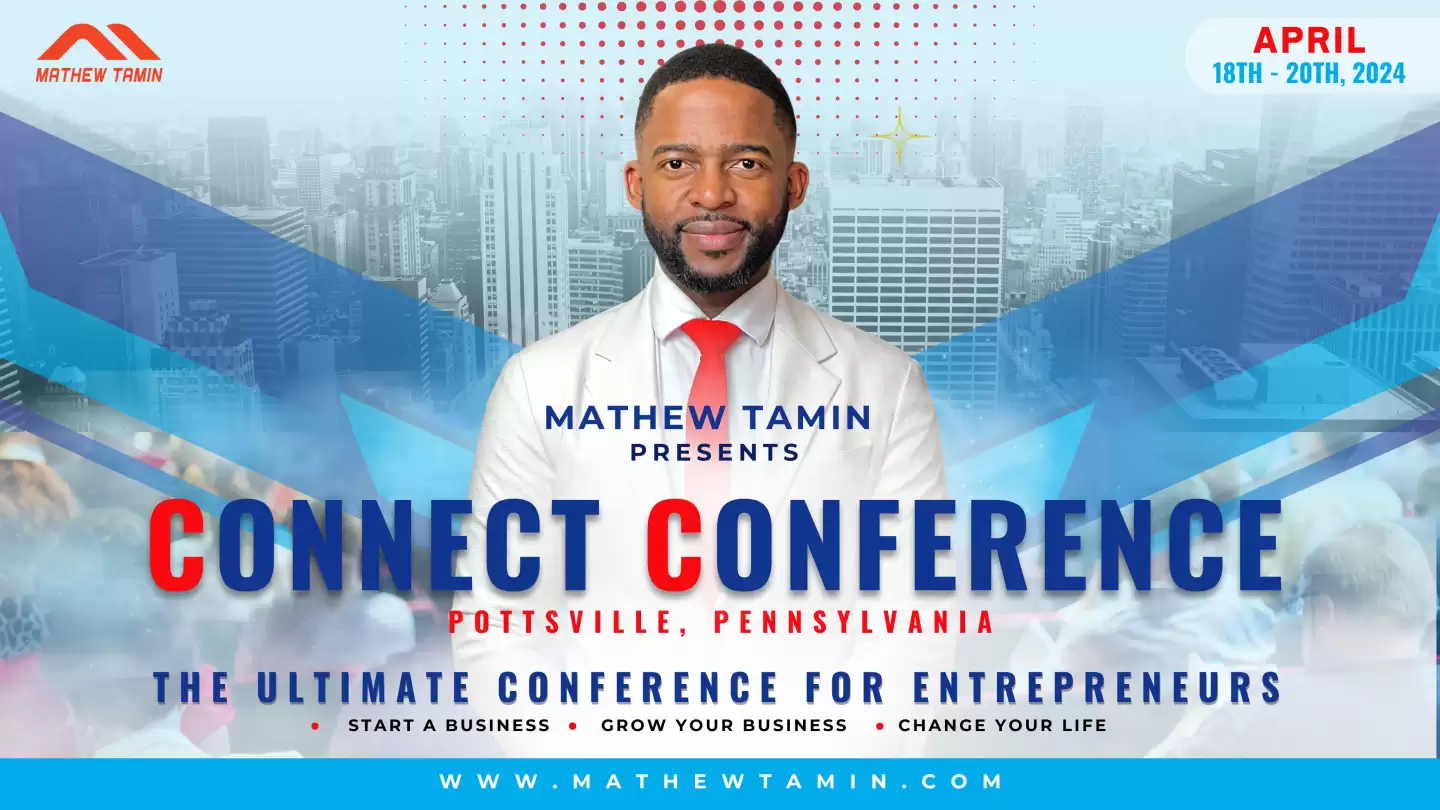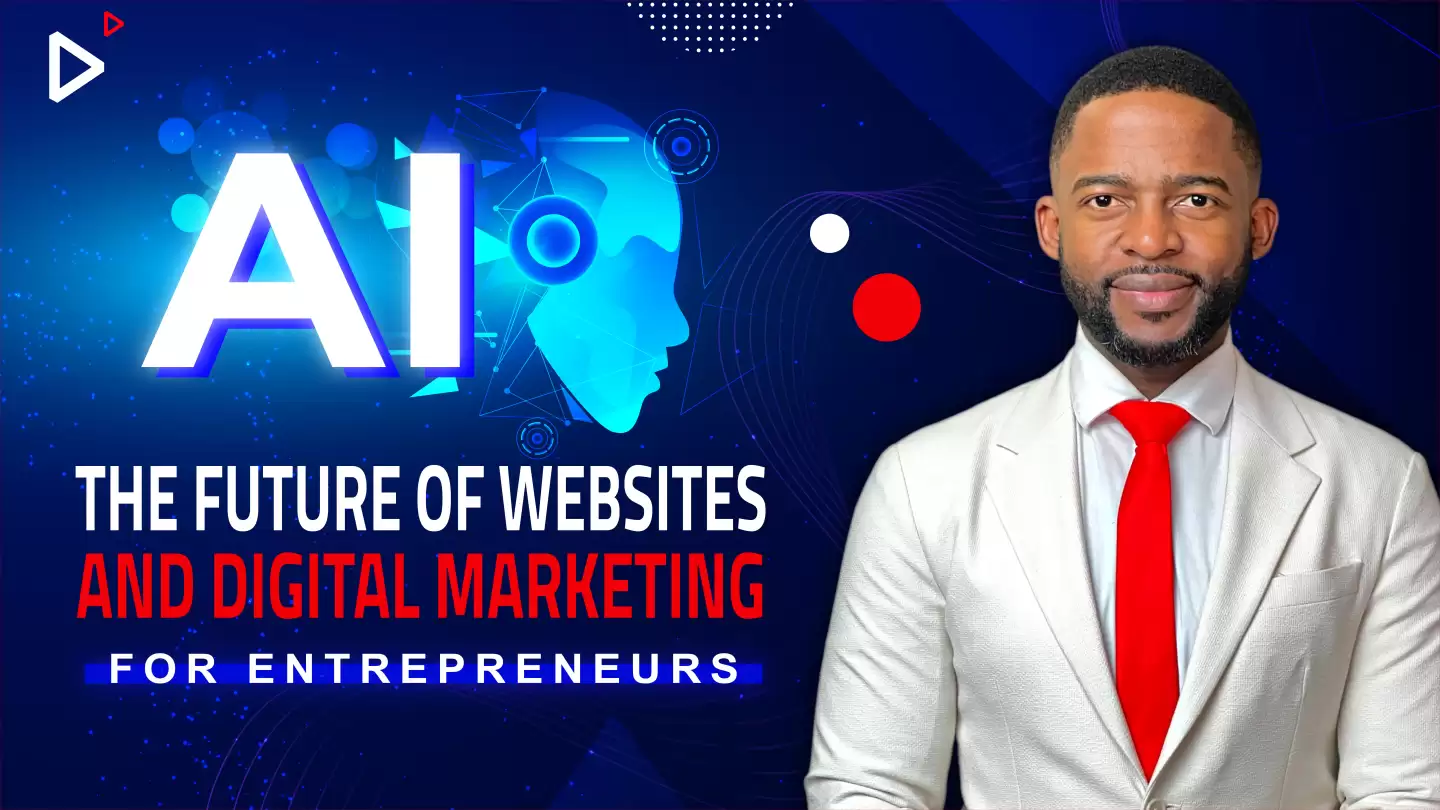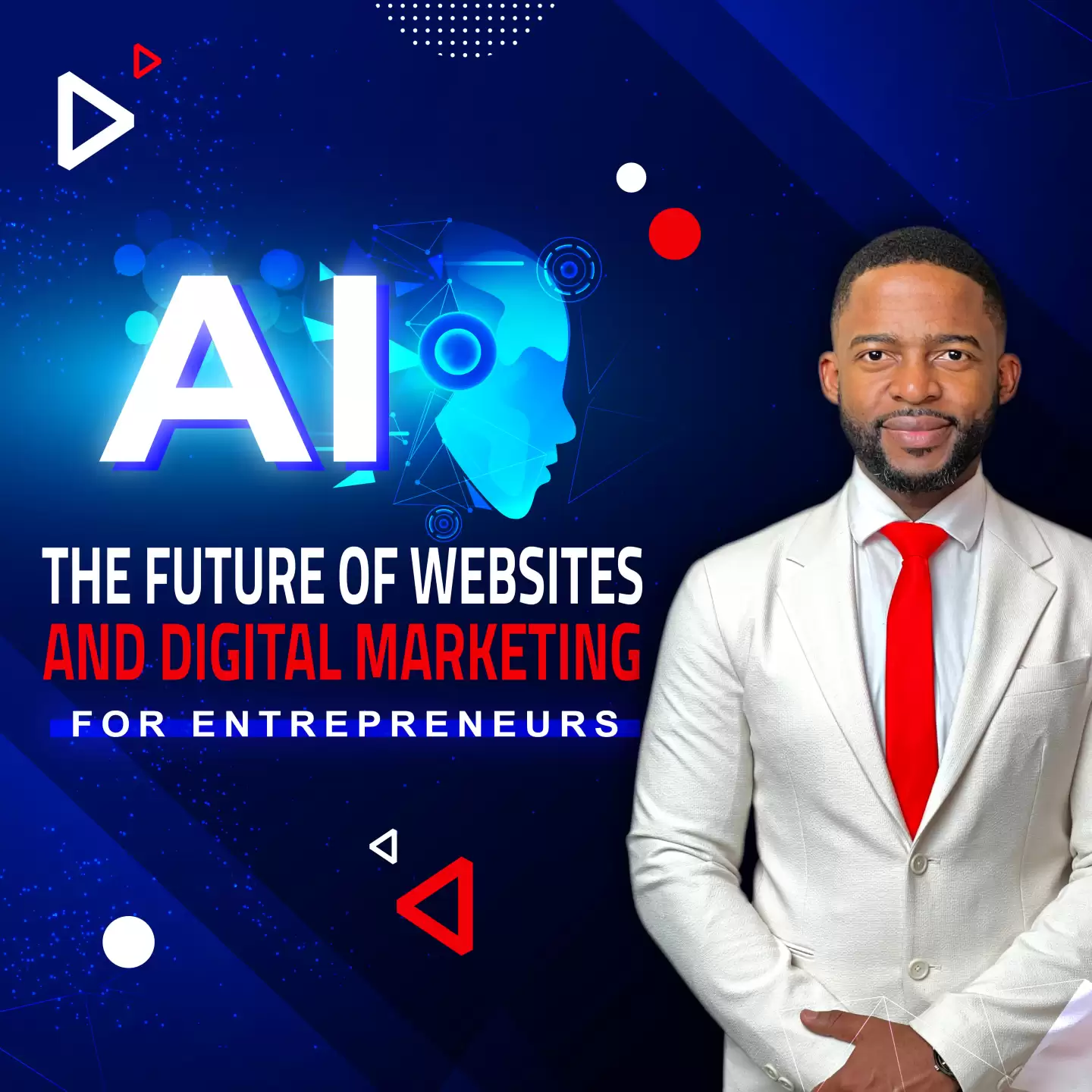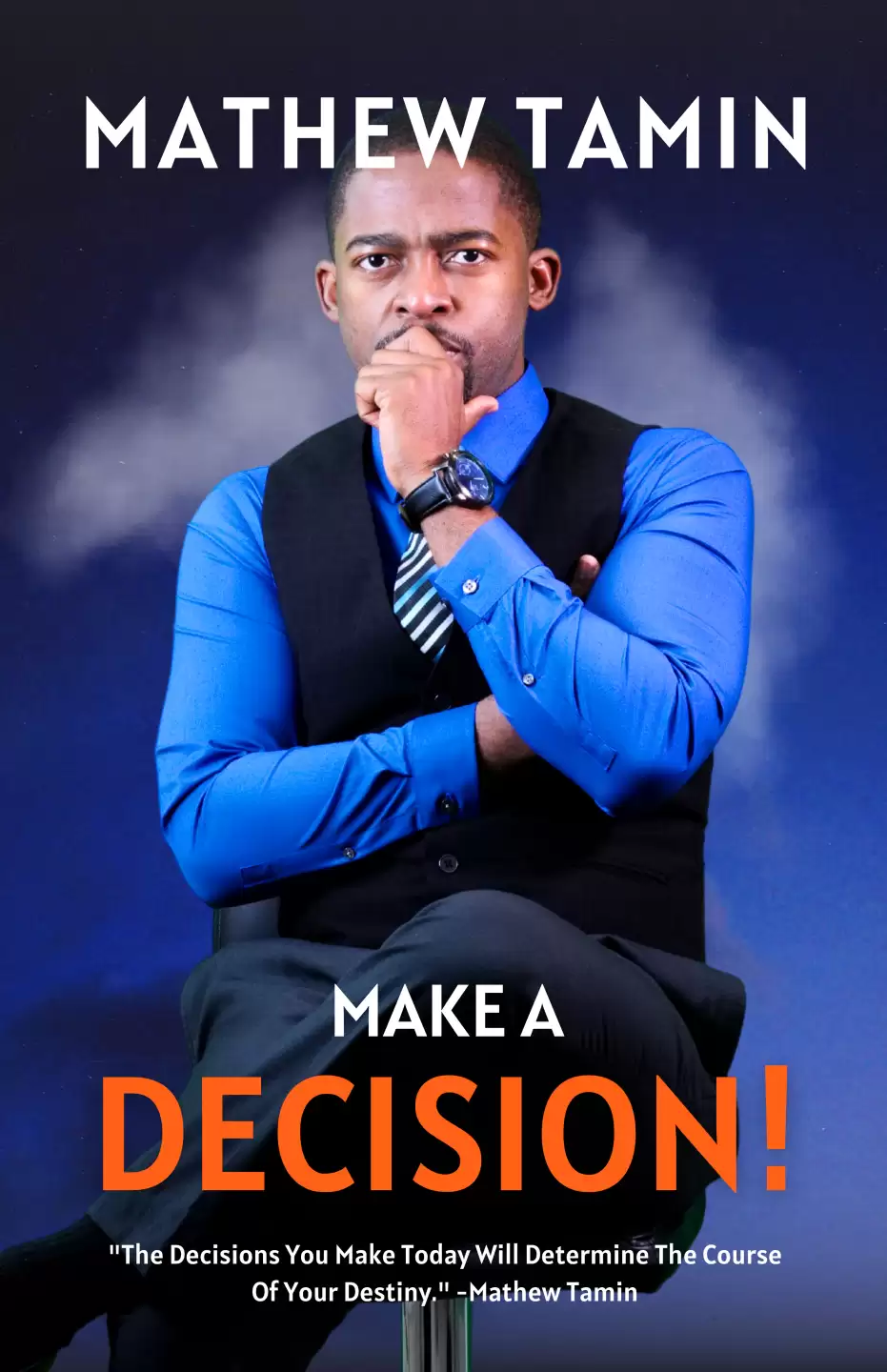Replacing Images in Joomla Templates
Joomla templates provide a dynamic canvas for creating visually appealing websites. For beginners in template customization, the process of replacing images in a specific layout, such as Layout 1, can seem complex but is immensely rewarding. Let's delve into the essential steps and key considerations to successfully replace images in this layout:
-
Identify Layout Elements: Begin by identifying the layout elements that contain the images you want to replace. In Layout 1, these might include banner images, featured graphics, or thumbnails. Familiarize yourself with the module or component responsible for each element.
-
Prepare Your Images: Ensure your replacement images are appropriately sized and optimized for web use. This step is crucial for maintaining a responsive and fast-loading website. If the template provides guidelines for image dimensions, follow them for a seamless fit.
-
Access the Backend: Log in to the Joomla backend and navigate to the section that corresponds to the layout you're customizing. Look for modules or components related to the images you want to replace. Use the available tools to upload and replace images with your prepared visuals.
-
Test and Adjust: After replacing the images, thoroughly test your website across different devices and browsers. Check for any alignment issues, responsiveness problems, or pixelation. If needed, revisit the backend to make further adjustments to ensure a polished result.
Unveiling Layout 1 Image Replacements: A Beginner's Journey in Joomla Template Customization
In the realm of Joomla template customization, beginners often find immense satisfaction in altering layout elements to make a website uniquely their own. If you're venturing into the world of image replacement within Layout 1, follow these essential steps and grasp the key points for a successful customization:
-
Locate Layout Components: Start by identifying the components within Layout 1 that house the images you intend to replace. These components could be header banners, featured sections, or other visual elements. Get acquainted with the structure of your chosen template.
-
Optimize Replacement Images: Ensure the images you plan to use as replacements are appropriately optimized for web display. Proper dimensions and file sizes contribute to a faster-loading and responsive website. Adhere to any recommended image guidelines provided by the template.
-
Backend Navigation: Access the Joomla backend and navigate to the section corresponding to Layout 1. Look for modules or components tied to the images you're changing. Utilize the backend tools to upload and replace existing images with your tailored visuals.
- Thorough Testing: Once the image replacements are in place, conduct rigorous testing across various devices and browsers. Check for alignment inconsistencies, responsiveness glitches, or any visual hiccups. Return to the backend if any refinements are needed to ensure a polished outcome.
Join My Weekly Web Design Training Community
Learn how to create sales funnels, landing page, ecommerce website, and any type of website with Joomla. Join our website design training community GetConnectLive.com.
Popular Tags
More Tutorials